このツールは、計算支出の管理と自動計算制御の実装に役立つ実用的なインサイトを提供します。 つまり、非効率な領域を特定し、最適化のための明確な推奨事項を受け取り、最終的には潜在的な計算コストの削減、クエリ効率の向上、より合理化されたNew Relicエクスペリエンスを実現できるということです。
ヒント
計算オプティマイザーは、レガシー計算 (CCU) またはコア計算プランの顧客のみが利用できます。 データ+ユーザー+アドバンス計算プランの顧客はご利用いただけません。
計算オプティマイザーへのアクセス
計算 Optimizer はNew Relic内の管理パネルにあります。
- New Relic にログインします。
- New Relic インターフェースの左下隅にあるユーザー名をクリックして、個人設定を開きます。管理パネルに移動します。
- Compute Optimizer [計算オプティマイザー]をクリックしてダッシュボードにアクセスします。
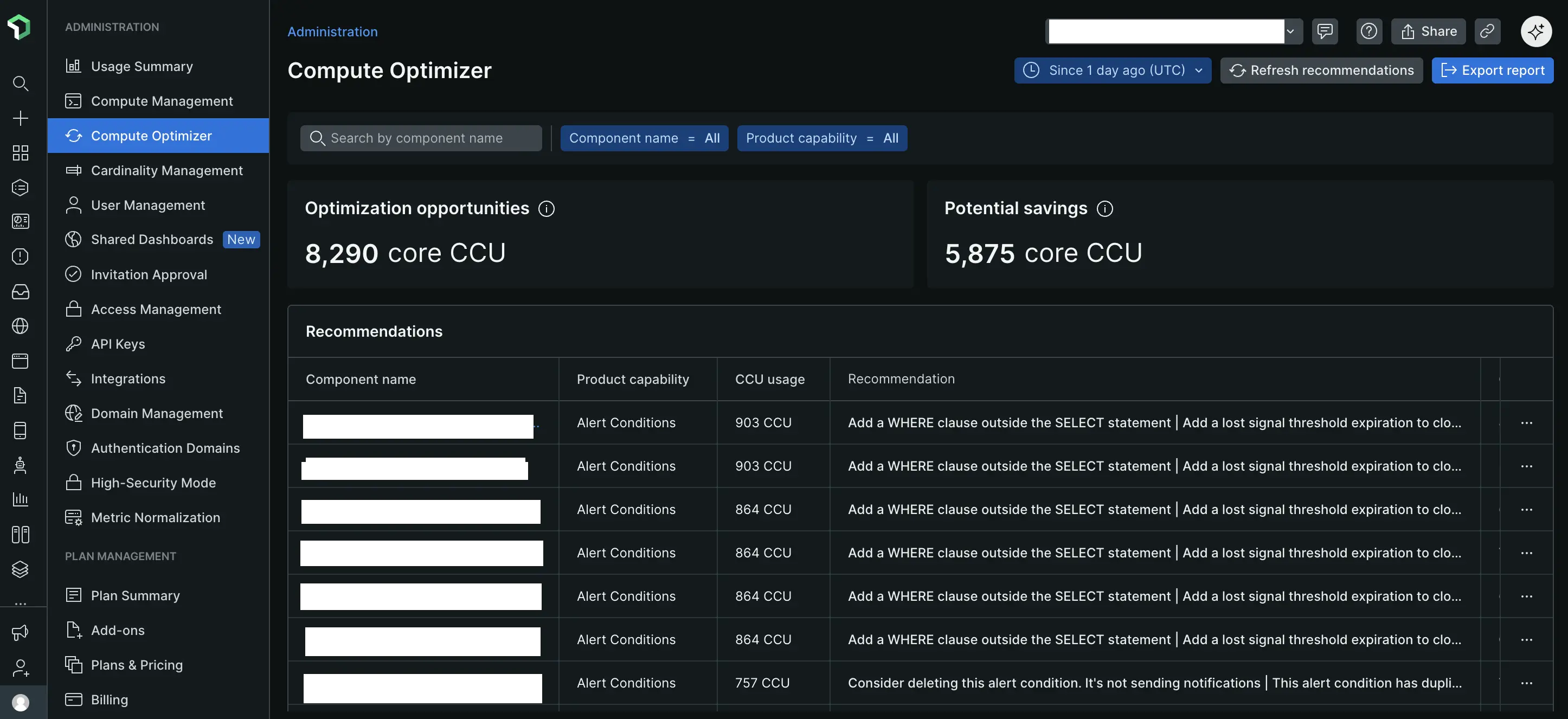
計算オプティマイザーダッシュボード
計算オプティマイザー ダッシュボードには、2 つの重要なメトリクスが表示されます。
- 非効率的な使用:アカウント内で特定された非効率的な計算領域の概要を示します。
- 潜在的な節約:このメトリクスは、ツールによって提供された推奨事項を実装することで達成できる推定節約額を定量化します。
推奨事項
計算 Optimizer の中核は、特定された最適化の機会を分類する推奨テーブルです。
- コンポーネント名:最適化の機会がある特定の項目またはインスタンスを識別します (たとえば、特定のアラート条件の名前)。
- 製品機能:最適化の機会に関連する、より広範な New Relic 製品機能を識別します。最初のリリースでは、アラート条件に重点が置かれています。
- CCU 使用量:リストされている各コンポーネントの現在の計算 消費量 (CCU 使用量) を示し、現在の影響を理解するのに役立ちます。
- 推奨事項:計算を最適化するための実用的なインサイトを提供します。 たとえば、「
SELECTステートメントの外側にWHERE句を追加する」という推奨事項が表示される場合があります。これにより、特定のアラート条件に対して CCU を大幅に節約できる可能性があります。 - CCU 節約額の見積り:これは、表に記載されている個別の推奨事項ごとに、潜在的な計算削減額を定量化します。 たとえば、集計 X を最適化することが推奨事項である場合、この列には集計 Xだけで達成できる具体的な CCU 節約が表示されます。 各行に示された個々の CCU 節約見積値はすべて合計され、潜在的な節約メトリクスの合計が計算されます。
計算オプティマイザーで表示されるすべてのインサイトは動的であり、タイムピッカー設定に基づいているため、特定の期間に関連するデータを分析できます。
各推奨事項のアクション メニューでは、該当する場合は最適化されたクエリが提供されるため、提案された変更を直接簡単に実装できます。